Problems signing up? Try subscribing here.
Preview the content of the downloads below
 To design the coloring pattern using our method, download the printable grid page and print it out.
To design the coloring pattern using our method, download the printable grid page and print it out.
Printable grid pages are created for US Letter, 8.5” x 11” inches paper size and Index Card, 4” x 6” inches size. Visit the Paper and Tools page for suitable paper and coloring supplies recommendations.
If you’re new to the Geomegic method we recommend you try our patterns first. Select the pattern you wish to design and print out the corresponding grid page. Information on the type of grid to use for each pattern can be found on the pattern page.
Just feel like coloring? Scroll down for our free coloring pages eBook preview.
To download all the resources provide your name and email address below and we’ll send you the grid pages and free eBook straight to your inbox.
Need help printing? View printing Instructions here:
4×6 in, Index Card size
Printable Grid Pages Download Preview (Updated!)
All Grids (triangle grid, triangle dot grid, square dot grid, and rhombic dot grid) in a single file.
8.5×11 in, US Letter size
Printable Grid Pages Download Preview (NEW!)
All Grid pages (triangle grid, triangle dot grid, square dot grid, and rhombic dot grid) in a single file.
FREE Coloring Patterns eBook Download
See what’s in the book
Printing Instructions
- Open downloaded files in Adobe Acrobat Reader DC or any PDF file viewer on your computer.
- Choose File > Print or click the print
 icon in the toolbar.
icon in the toolbar. - The Print dialog window similar to the one below opens.
- Please note the marked areas.
- Number of copies to print
- Pages to Print: Grid pages are located in the file starting from page 4
- Page Sizing & Handling: ‘Actual Size’ Option selected
- ‘Choose paper source by PDF page size’ checkbox is checked
- The size of your Document is correct

- Select a Printer and the number of copies to print.
- Under Pages to Print, select an option:
- Pages – specifies a subset of pages to print. You can enter individual page numbers, a range, or a combination.
For example 3, 3-6.
NOTE: Pages 1 and 2 contains information and instructions, grid pages are on pages 3, 4, 5, 6
- Pages – specifies a subset of pages to print. You can enter individual page numbers, a range, or a combination.
- Make sure you are printing on the correct size paper:
- Usually, the US Letter Size (8.5×11 inches) is the default.
To print on the different size paper, i.e. 4×6 inch make sure the settings are as on the screenshot above. - ‘Actual size’ option is selected
- ‘Choose paper source by PDF page size’ is checked
- For a 4×6 size grid page, go to your Printer Properties and create a custom size preset. See the demo in the Video.
NOTE: As you change the settings, the print preview is displayed. Click the arrow buttons below the preview area to preview the other pages.
- Usually, the US Letter Size (8.5×11 inches) is the default.
- If necessary, click Page Setup to change the paper size, paper source, or orientation. Click Print.
- Questions, comments, leave them in the comments box below.
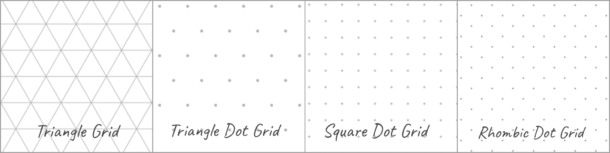

































Thank you☺️
I dont get it how do I download the stuff it just keeps taking.me back to the same pages with no download links just previews I signed up and the email doesn’t have the download links either it just keeps bringing me back to the same pages. I don’t get it.
Hi kim, sorry you are having difficulties. Please check your spam folder, we can see on our end that you have been subscribed to the mailing list and should receive the email with the download links. Again please check your spam folder. Please let us know if you still did not get the email.